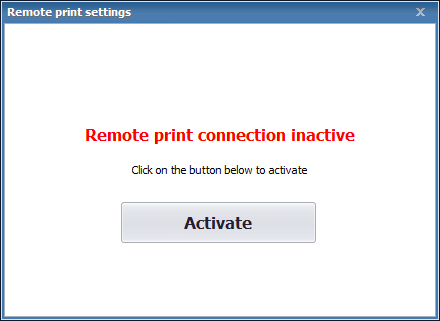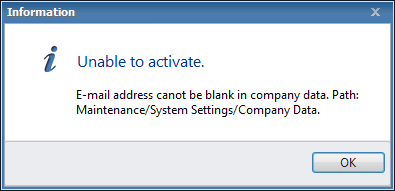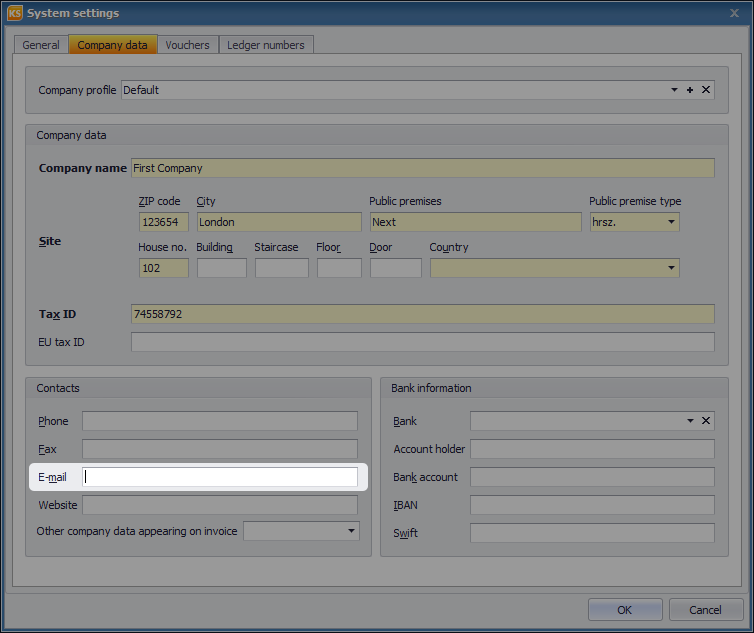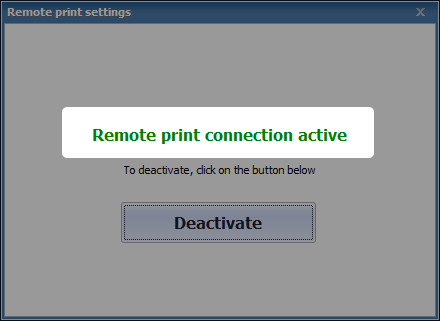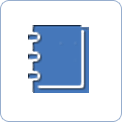Remote printing – First steps – Activation
In ![]() Key-Business, besides e-invoice and EDI, remote printing can also facilitate sending your sales vouchers electronically to your partners in a simple, effective and secure way. With remote printing, there are no additional costs, and no extra contracts involved. This is a very cost-effective and handy solution.
Key-Business, besides e-invoice and EDI, remote printing can also facilitate sending your sales vouchers electronically to your partners in a simple, effective and secure way. With remote printing, there are no additional costs, and no extra contracts involved. This is a very cost-effective and handy solution.
In essence, remote printing is the process of sending your vouchers to your partners via the internet, instead of printing them by you. The program uploads the voucher to a secure data storage area, to the so-called cloud, and your partners can access the voucher as a PDF from this cloud area, and can print it themselves.
 |
To activate remote printing, go to Maintenance / Remote print settings.
In the presenting window, click on Activate.
 |
A confirmation message pops up about the successful activation.
Prior to validating settings and using remote printing features, you need to restart the program.
 |
If there are missing data for activation, for example: no email is provided among your company data, activation can not be carried out. A warning message is displayed.
In this case, you can register the email, required for setting remote printing, at Maintenance / System settings / Company data.
 |
Confirmation of successful remote printing activation can be checked at Maintenance / Remote print settings.

Next step of remote printing:
 |
Creating a remote print »Managing remote vouchers » |