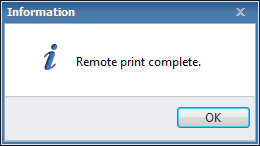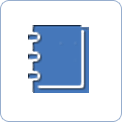Creating a remote print
In ![]() Key-Business, it is possible to send your sales vouchers to your partners with remote printing. If remote printing is activated, Save and remote print will be displayed in voucher issuing windows, alongside with Save and print.
Key-Business, it is possible to send your sales vouchers to your partners with remote printing. If remote printing is activated, Save and remote print will be displayed in voucher issuing windows, alongside with Save and print.
 |
You can access Save and remote print in the issuing window of sales vouchers.
When saving the voucher, choose this option to email the location of PDF download to your partner.
 |
If you click on Save and remote print, a window pops up. In the window, you can specify the email of the remote print recipient.
By default, the email address of the assistant, as selected on the partner voucher, will be suggested. You can also make your choice from the email addresses associated with partner assistants, as well as from email addresses stored in master data. It is also possible to manually enter a new email address. In the Manage remote vouchers list, the selected email address is displayed.
Should the email field be filled out incorrectly (for example: multiple email addresses entered), the program displays a warning message.
 |
A message is displayed about a successful remote print.
Click on OK. If you wish to print your own copy, use the presenting print editing window to accept/modify data, as proposed on the basis of current user settings.
At the same time, a notification email is sent to your partner. Your partners can print their remote-printed vouchers using the notification email.
If you want to check statuses of remote vouchers, go to Sales / Manage remote vouchers. Vouchers sent by remote printing will be available in your voucher lists too.

Next step of remote printing:
 |
Managing remote vouchers » |