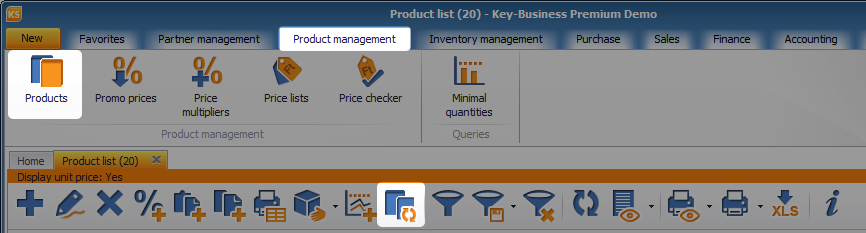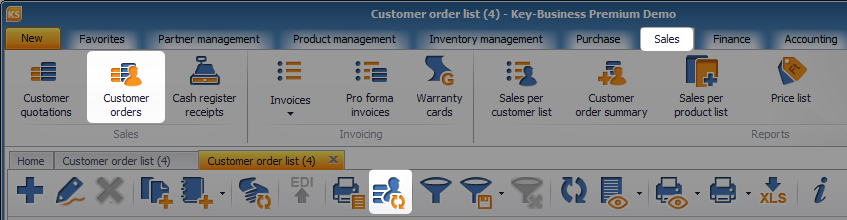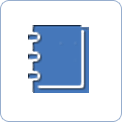How to launch my webstore
Open your webstore, directly connected to your software. Your products, product photos, and descriptions will be instantly uploaded to your webstore. If your order the software now, your webstore can go live tomorrow. Orders coming from your webstore will automatically be registered in the software too, and issuing your invoice costs you one click only. There are 6 ergonomic designs available for your webstore.
![]() Key-Business, Your Gateway to the World
Key-Business, Your Gateway to the World

Activation
![]() In Key-Business
In Key-Business
Click on Maintenance / Webstore. You need to have an internet connection for activation.
In the Webstore window, click on the ![]()  button. If the activation is successful, a confirmation message appears on your screen.
 button. If the activation is successful, a confirmation message appears on your screen.
Click on OK. You get to a screen offering your webstore’s most important tasks and settings.
After activation, click on the Open webstore button to view your webstore.
Your webstore’s (URL) address begins with webstore.key-soft.eu domain, and it is automatically assigned with an ID. This is the address that your visitors and customers will be using to access your webstore. It is also possible to use your own domain, please contact our experts to work out the details..
You need to log in to the webstore adminstration interface to set up a personalized interface. If you wish to apply specific categorization to your products, and you wish to display them in your webstore accordingly, you need to synchronize your products in Key-Business.

Uploading products
![]() In Key-Business
In Key-Business
Product uploads can be initiated from Product management / Product list. After product sync, the Webstore type products will be displayed in the online webstore, in line with the first product category value. For products that you wish to sell in your webstore mark Webstore as a type![]()  , after opening the product. Product synchronization can be initiated by clicking onÂ
 , after opening the product. Product synchronization can be initiated by clicking on ![]() Product sync.
Product sync.

![]() In webstore
In webstore
As soon as your products are displayed in the webstore, online orders can be taken.

Downloading orders
![]() In Key-Business
In Key-Business
Orders registered by your partners in the webstore can easily be displayed in Key-Business too. Customer orders and online orders can be viewed at Sales / Customer orders. By synchronizing the online orders, the list is extended by the online orders. Synchronization is launched by clicking on ![]() Order sync, and it causes new lines and vouchers to appear in the list.
Order sync, and it causes new lines and vouchers to appear in the list.

Web Admin (Administration)
![]() In webstore
In webstore
Your webstore features an online admin graphic interface, helping you customize your online webstore with ease. To access the online admin interface, go to Maintenance, click on the Webstore connection icon, and then select the Web admin interface.


Next step towards efficiency:
 |
Webstore operation in details » How to set products sold via your webstore » Synchronizing customer orders » |