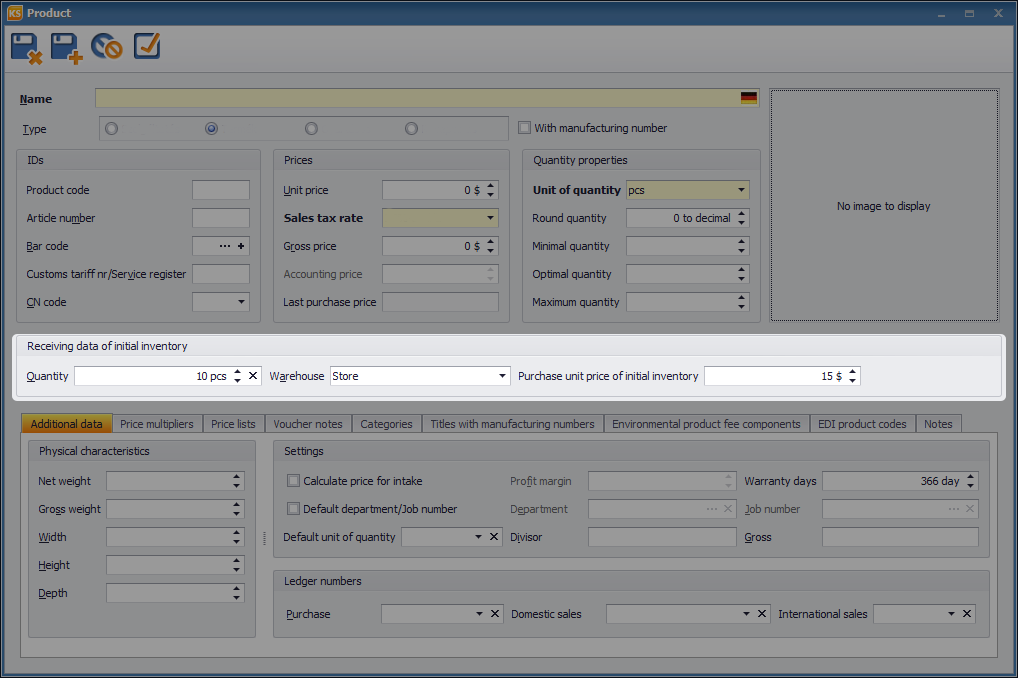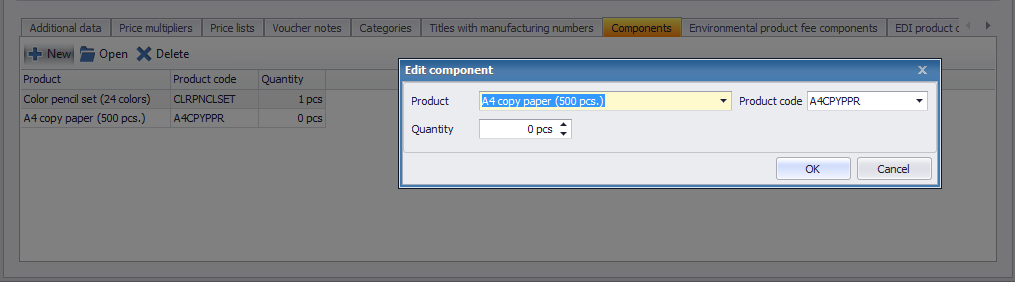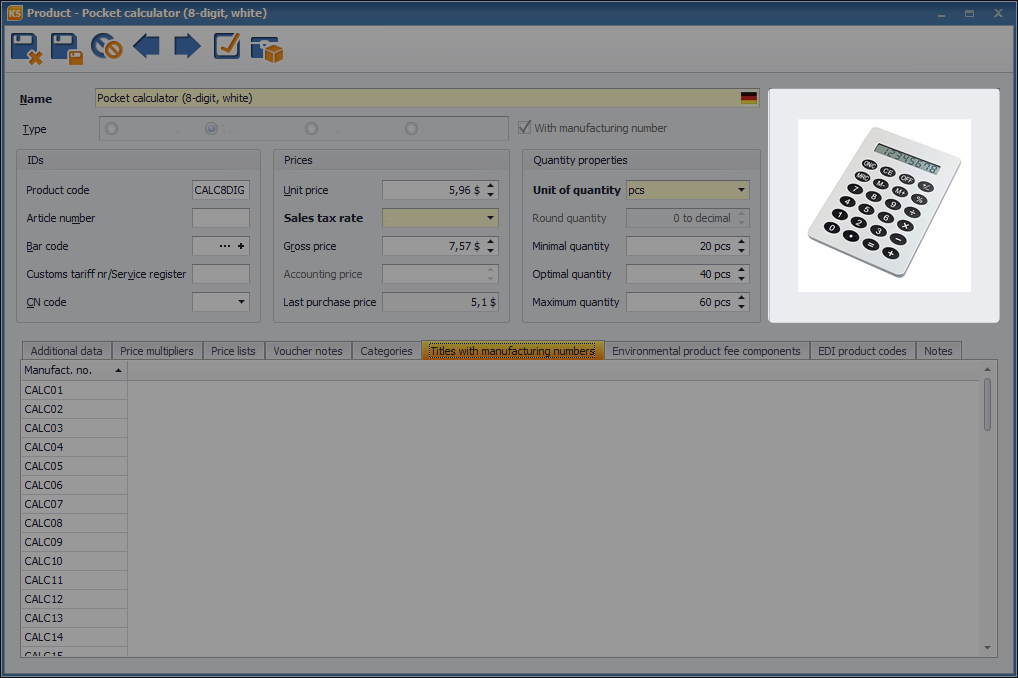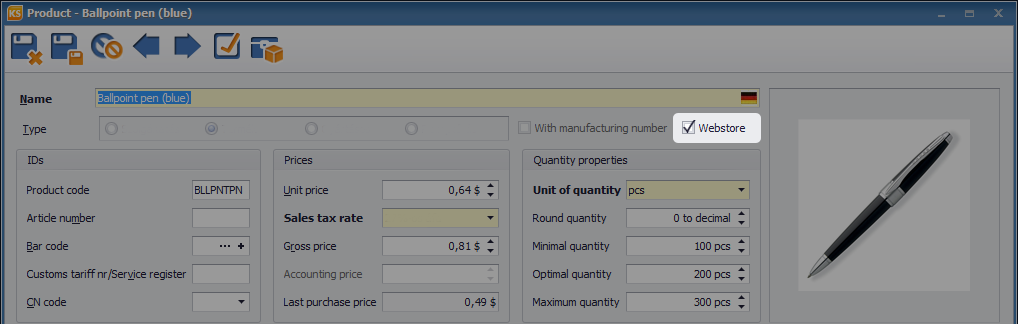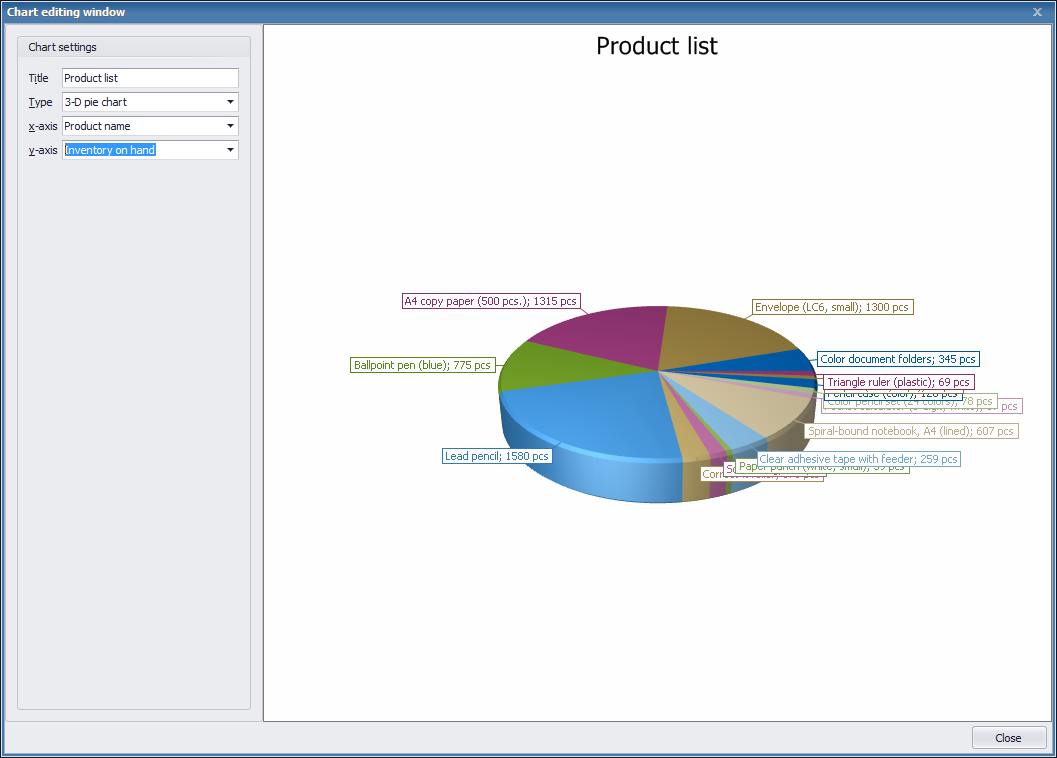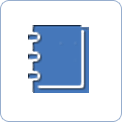Product list
Partner and product master data can be uploaded manually, or you can use the data import feature, allowing you to import your data from Excel sheets in just a couple of seconds.
 |
The Product list can be accessed in the Product management menu, by clicking on the ![]() Products icon. New products can be entered by clicking on the
Products icon. New products can be entered by clicking on the ![]() New button (F2). Exisitng notes can be edited using the
New button (F2). Exisitng notes can be edited using the ![]() Open feature. If need be, products can be deleted or moved to the recycle bin using the
Open feature. If need be, products can be deleted or moved to the recycle bin using the ![]() button. Only those products can be moved to the recycle bin, that currently have zero quantities. The item being recorded can be a Service, having no inventory or inventory value. The item being recorded can also be a Product. You can specify an Initial inventory  for a product.
button. Only those products can be moved to the recycle bin, that currently have zero quantities. The item being recorded can be a Service, having no inventory or inventory value. The item being recorded can also be a Product. You can specify an Initial inventory  for a product.
Products have inventories, and hence they have inventory values too. Depending on certain settings, some release vouchers can have active quantity limits (not enough quantity).
 |
As for type, a product can be Manufacture too. This means that the product has component(s). Components can also be selected from product masters, using the Components window. A manufacture product has inventory and inventory value.
Manufacturing, whereby quantities of manufacture products increase, can be performed by using Inventory management – ![]() Manufacture vouchers. Quantities of manufacture products increase, while quantities of components decrease.
Manufacture vouchers. Quantities of manufacture products increase, while quantities of components decrease.
The opposite action is ![]() Disassembly. See: Disassembly vouchers. Quantities of finished goods decrease. Quantities of components increase. Quantities of manufacture products can also be modified on „classic” vouchers, like warehouse vouchers, invoices, and delivery notes.
Disassembly. See: Disassembly vouchers. Quantities of finished goods decrease. Quantities of components increase. Quantities of manufacture products can also be modified on „classic” vouchers, like warehouse vouchers, invoices, and delivery notes.
 |
Similarly to Services, inventories are not to be managed for Formulations either. Should a component of a formulation product have inventory, by issuing the inventory management voucher, the component’s quantity changes according to the specific amount. By enabling the Display formulation components on vouchers feature, components are displayed. This feature is available on the Components tab of the Product datasheet.
 |
You can also set manufacturing number management for products. When doing so, specifying manufacturing numbers on vouchers becomes compulsory. For intake vouchers, manufacturing numbers are specified by the user. For release vouchers, existing manufacturing numbers can be selected. Only those items can be released, that have manufacturing numbers. You can view manufacturing numbers specified for the product in the Items with manufacturing numbers window.
 |
A product can be set as a Webstore type product. It means that the product can be displayed in your webstore, if you have a webstore. To do so, first, you need to run a ![]() Product sync.
Product sync.
The way your product displays in the webstore.
 |
You can specify multiple identifiers for a product:
| » | Product code (20 characters). This is a unique identifier without duplication, |
| » | Article number, |
| » | Bar code (EAN13 bar code check is available too), |
| » | Customs tariff number/Service register number, |
| » | CN code, |
| » | Prices (Unit price=Net, Sales tax rate, Gross price, Last purchase price), |
| » | Quantity properties (Unit of quantity, Quantity rounding – decimal management, minimal, optimal, and maximal quantities), |
| » | Image associated to product (Double click in the window. Right click to obtain the window needed for browsing the image). |
 |
It is possible to filter and sort items of the product list. These two features help you create the best list. The product’s multiplier prices, list prices, and promo prices can be viewed in the bottom windows of the Inventory on hand, Items with manufacturing numbers and Components table.
 |
It is possible to register a![]() New promo price, by specifying percentage and discount prices. You can also create a
New promo price, by specifying percentage and discount prices. You can also create a ![]() new product, based on another product (by copying its data).
new product, based on another product (by copying its data).
For making inventories, you can start a ![]() process from the list on specified products and warehouses.
process from the list on specified products and warehouses.
The product list can be printed, and it can be exported to an ![]() Excel file. It is also possible to create a
Excel file. It is also possible to create a ![]() label.
label.
Directly from the product list, you can create various ![]() warehouse vouchers (Not available when multiple products are selected):
warehouse vouchers (Not available when multiple products are selected):
| » | warehouse intake vouchers, |
| » | warehouse release vouchers, |
| » | warehouse handover vouchers, |
Using these vouchers, you can increase or decrease inventories of a certain product in given warehouses.
Additionally, you can create a ![]() chart for a specific product. (Name, Code: x-axis; Unit price, Inventory; y-axis).
chart for a specific product. (Name, Code: x-axis; Unit price, Inventory; y-axis).
 |
For a webstore sync, you need to apply the product sync feature. This feature is unavailable in the demo version.

Next step of product management:
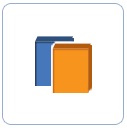 |
Products – Additional data » |