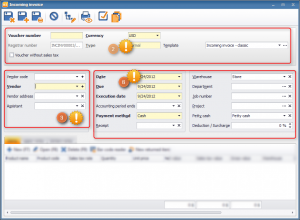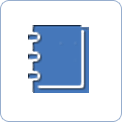Registering an incoming invoice
The program lets you register and manage every incoming invoice your company receives. These invoices can be vendor or cost invoices.
 |
When registering an incoming invoice, items on the invoice are taken in instantly and automatically.
Use Purchase/Incoming invoices to register incoming invoices. You can initiate listing from here too.
 |
Click on New incoming invoice to register the incoming invoice.
It is mandatory to enter the on-invoice voucher number to the Voucher number field. The registrar number is generated by the program. Use the Currency field to select the voucher currency. If you want to print the invoice, use the Template field to select the appropriate voucher template.
 |
It is possible to specify vendor data during registration. You only need to select the vendor name, and the other vendor data will be automatically inserted by the program. This requires correct entries in the partner master.
 |
If you receive the incoming invoice from a new vendor, you can enter this vendor during voucher registration. There is no need to register your new partner in the partner master. Use the Plus sign at Vendor to register a new vendor.
 |
The current date will be offered automatically in the Date and Execution date fields. Date offering at Due depends on the payment method. For invoices with accounting periods, you can register the close of the accounting period and, if necessary, the receipt date. If you register the voucher with cash payment option, one petty cash will be offered automatically at Petty cash.
 |
Incoming invoices can be associated with departments, job numbers, and projects. These data are inserted automatically, if applicable department- and job numbers had been associated with your user privileges.
 |
You can register on-incoming invoice products and services on the Items tab. Click on the New (Plus sign) button to enter new items on the incoming invoice. Reading items can be automated by using Bar code reader. Identifying returned items can be accelerated by the use of the New returned item option.
 |
Upper and lower notes can be put on vouchers. You can enter these notes while registering the voucher. Alternatively, you select applicable notes, if you had populated the upper and lower notes master at Master data.
 |
Click on the Print preview button to check the contents and the layout of the voucher. When you are done with registration, click on the Save and close button to save the voucher and close the window.
If you click on the Save and new button, the same actions are performed as for Save and close. There is one exception though: the window does not close, a new window shows up. You can register additional invoices.