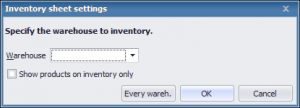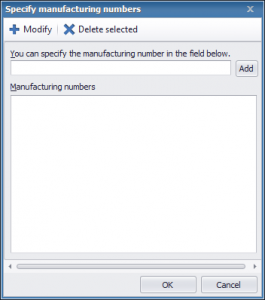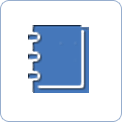Inventory list
Inventory features and lists are accessible via the Inventory management/Inventory window. When you stocktake, use this window to create your inventories. In inventories, you can register inventory sheets (by warehouse or as summaries). After filling out your inventory actuals, your warehouse intake and release vouchers are booked automatically during inventory closure.
 |
When in the list, you can create new inventories. Existing inventories can be opened or voided. Open (not yet closed) inventories can be modified here too. If there is an unclosed inventory in the system, the program warns you about it whenever you are about to create a voucher involving warehouse movements.
When you are creating inventories, you can register new inventory sheets (by warehouse or as a summary to every warehouse) to them. Use the New inventory sheet button and select the warehouse (or the Every wareh. option) in the window that appears.
You can also create an inventory based on an existing one. Use the New by selected feature.
The inventory processes are managed using the base currency. It is not possible to modify the currency when you create voucher pads with types „new inventory” or „inventory”.
 |
The inventory sheet issue window displays the list of available products (and their quantities) in the selected warehouse.
You can set the Cutoff date and the Price to use. The date set in the Cutoff date field will be applied to warehouse intake and release vouchers during inventory closure.
Use the Price to use field to determine which unit price should be used by the program during the creation of inventory-based release and intake vouchers. If you use this field, the Purchase unit price will be filled out automatically based on the selected price type. If you want to fill out the Purchase unit price field manually, just click in the field. When working with intakes (inventory surplus excess), the inventory value is calculated based on this field.
You can use the Notes field to type your notes to an inventory sheet. When you register an inventory sheet, you can register new products in addition to suggested ones, or delete from the products listed.
 |
The following inventory sheet creation features are available at Operations (located in the menu):
» Fill out (The Quantity available field is filled out by the value found in the Quantity in warehouse field.)
» Delete items with 0 inventory (Lines of products are deleted that have 0 warehouse quantities)
» Update inventory on hand (Warehouse quantities of on-inventory sheet products are updated.)
» Add products that are not in inventory (Every product in warehouses are added to the list.)
» Bar code reader (To be used for obtaining bar code reader data.)
The Quantity available field can be filled out manually too.
 |
For products with manufacturing numbers, inventory surplus excess management can be performed by using the Enter new product feature. You can specify the warehouse and the manufacturing numbers using this feature.
 |
Inventory sheet issue window
When you are done with registration, use the Save and close button to save the inventory sheet and return to Inventory. Inventory will show your inventory sheet with updated data. If you click on the Save button, the inventory sheet is saved, but the window does not close. Use the Cancel button to exit the window without saving. Click on the Export to Excel button to save the list to an Excel spreadsheet. Use the Import from Excel button to import an Excel spreadsheet containing a complete inventory sheet. (Modifying a previously exported Excel file can also be used.) The Excel export and import features are available after saving the inventory sheet.
Click on Print preview to view the print preview of the list. Use the Print button to print the list. You can use the Previous and Next buttons to navigate among your inventory sheets (No Save feature available for this point).
You can determine which fields should be mandatory by using the Mandatory fields option. Fields important to you will not be forgotten, as the software warns you that they are not filled out yet.
 |
Inventory issue window
Besides features on the inventory sheet, it is also important to describe the Close feature. It can be used to generate the warehouse intake vouchers from inventory surplus excesses and the warehouse release vouchers from inventory shortages.
 |
In the list of inventories, you can filter to entries, group by on-voucher data by clicking on the Filter feature. Learn more information about related vouchers in the windows below the sheet:
» Related vouchers (Warehouse intake and release vouchers from inventory surplus excesses and shortages, respectively.)
» Closing inventory sheet (The master list of products represented on active inventory sheets. The list can be printed if you open the given inventory and right click on it.)
The list of inventories can be printed (Printer icon). You can create labels (Create label icon) and the list can be exported to various file formats (.xls, .pdf etc.).
Next step of setting preferences: