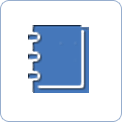Database restore
Your previous database backups can be restored quickly and easily.

Your previously saved database can be restored easily, if you wish to migrate data saved in the program from one PC to another, or if you would like to keep working with your previous data after a reinstall of your PC (operating system) and the software.
For network use, restore can be launched on the server. First, enter the to-be-restored company to the software on this PC, then close the software. For a successful restore, it is advised to ask your users to log off from the database. Close the program on the workstations too.
 |
The backup and restore utility can be launched from Start / Programs (All programs) / Key-Soft / Maintenance. Select the Restore database option in the window.
 |
Browse for your previously saved backup file, then click on Next.
 |
Select the to-be-restored companies, then click on Next.
 |
The utility is going to read data from your backup file. Next to your companies, you will see a column with data on preparation statuses *. Then click on Restore.
*Restorable databases’ statuses are marked as green. Issues are marked by a red error message, indicating the reason of the error.
 |
After data restore is complete, click on the Finish button to close the utility.

Next steps of secure data management:
 |
Entering a new company »Database backup »Automating save » |