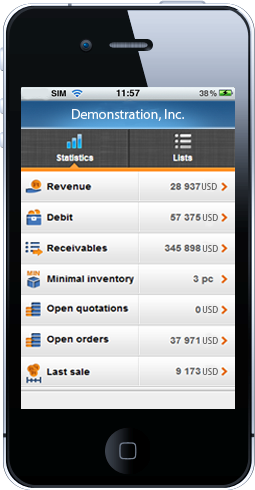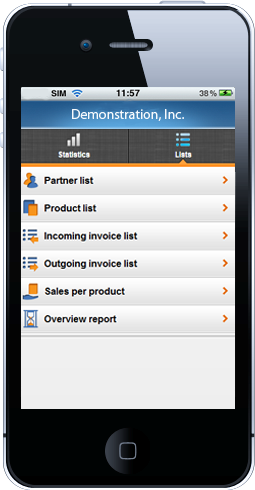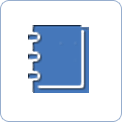How to review my most important reports on Mobile Access
Be in sync, even when on the road. The only thing you need is Internet, and with Mobile Access, you will always be up-to-date on your business trends. Your colleagues and sales reps will be fully equipped with live information about products. It is possible to view sales and cost data, invoices, and quotations on your smartphone (iPhone and Android), or on your iPad.
![]() Key-Business – mobile and accessible at any time
Key-Business – mobile and accessible at any time

Activating Mobile Access
Once Key-Business is activated, you need to activate Mobile Access first, then make the app available on your mobile device.
For demo software
For purchased (already activated by a product number) software
Statistics
After Mobile Access activation, you can view the following statistics on your smartphone.
»Revenues (Net sum of outgoing invoice list. Data can be viewed per Day, Week, Month, and Year)
»Receivables (Those invoices that have not been paid yet.)
»Minimal inventory (The list of those products that have less items on inventory than the preset minimal inventory.)
»Open quotations (Net sum of unclosed quotations. No related vouchers (order, invoice, delivery note) were created from the unclosed vouchers.)
»Open orders (Net sum of unclosed customer orders/confirmations. No related vouchers (invoice, delivery note) were created from these unclosed vouchers.)
»Debits (Net sum of those incoming invoices that have not been paid yet.)
»Last sale (Detailed data of the last outgoing invoice.) If you click on the address of the partner, you can use the Trip planner / Maps app to navigate to the partner.Â
Lists
After Mobile Access activation, you can view the following lists on your smartphone.
»Partner list (The list of your partners. You filter the list for a specific partner, or you can view detailed partner information, related invoices with invoice item data. If you click on the address of the partner, you can use the Trip planner / Maps app to navigate to the partner.
»Product list (The list of products. You can filter the list for a specific product. If you click on a product, you can view price and inventory information.)
»Incoming invoice list (You can view your incoming vendor invoices here. It is possible to view them on item level too, and the list can filtered for invoice number of partner.)
»Outgoing invoice list (You can view your outgoing customer invoices here. It is possible to view them on item level too, and the list can be filtered for invoice number of partner.)
»Sales per product (The list of sold products, on the basis of outgoing invoices. You can navigate (<>) to view the list as Annual, Semiannual, Quarterly, Current Month, and a Full List.)
»Overview report (You can review your annual sales here. The overview can be generated per Month, in contrast to previous month, and in contrast to a given month of the previous year.)

Usage tips
Exiting lists can be done by clicking on the Back button. Data are updated automatically, or you can manually update them by clicking on the address bar’s Update button. Should a list have multiple pages (for example when viewing an invoice with multiple items), and you have scrolled down a lot already, just click on the status bar. The software application is optimized for webkit browsers, as well as for Apple and Android phones. If you use an iPhone, you can add the app to the Home screen.

![]() Security advice: Mobile Access provides a fully safe information enquiry to your smartphone. If you change the default password in your software on your PC, Mobile Access is going to be password-protected too. You can manage users via Mobile Access, as well as in Key-Business.Â
Security advice: Mobile Access provides a fully safe information enquiry to your smartphone. If you change the default password in your software on your PC, Mobile Access is going to be password-protected too. You can manage users via Mobile Access, as well as in Key-Business.Â

Next step towards efficiency:
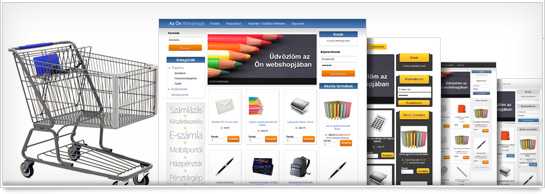 |
| How to launch my webstore? |