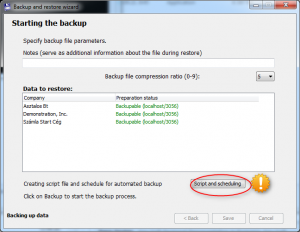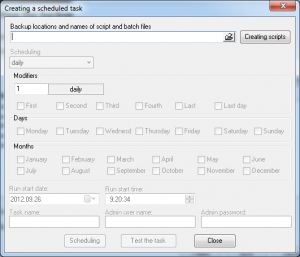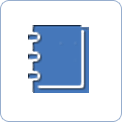Automating backups
Backups can be performed quickly, following straightforward instructions set out by the Backup and restore utility. Navigate to Maintenance/Backup and restore.
The Backup and restore utility provides you with a certain degree of automating the backup process. Good results can be achieved by creating script files. Besides automation, script files enable users without system admin passwords to create backups.
It is possible to create multiple script files, using various settings. This can be useful when accounting multiple years or saving to multiple storages on your PC/network.
The script file stores backup parameters provided via previous screens of the wizard. Such parameters can be: how many companies are selected for the current backup; where do you wish the backup file to be created. So, if you account two companies, you can have two script files (one each) for backing up the two companies separately, and a third script file for backing up the two companies at the same time.
 |
In the last window of the Backup and restore utility, click on Script and scheduling.
 |
After clicking on Script and scheduling, the following window shows up (when working as a system administrator):
Specifying the name and location of the script file:
Select the save location by clicking on the folder icon, then give a name to it. Click on Create script.
 |
It is also possible to schedule the execution of the backup.
Steps to follow:
1. Select the schedule frequency
2. Set the modifiers
3. Specify the Execution begin date and time
4. Specify the task name
5. Specify the system admin’s data (optional – the backup is created, even if the user does not have admin privileges for this PC)
6. Choose Scheduling
7. Testing (a backup is performed within one minute disregarding time set at Modifiers)
Next steps: