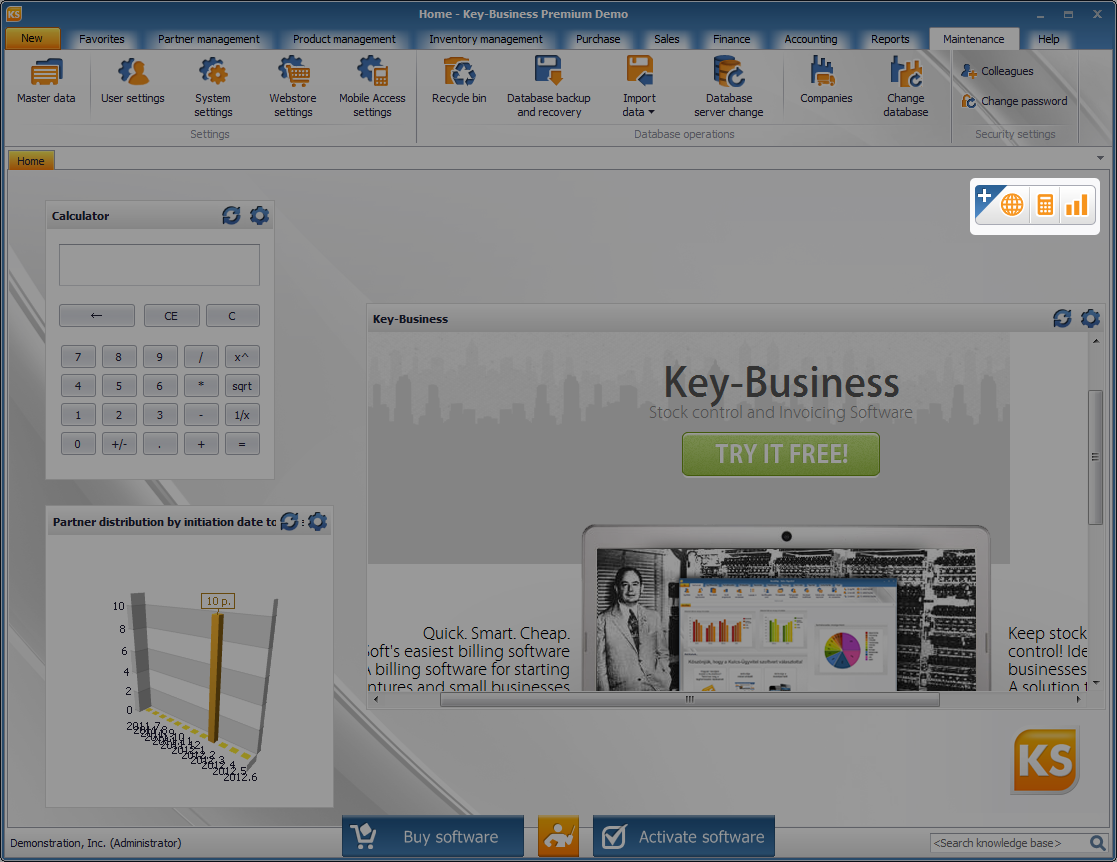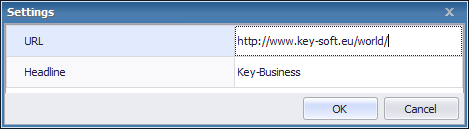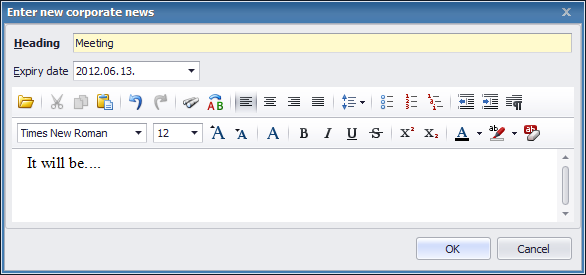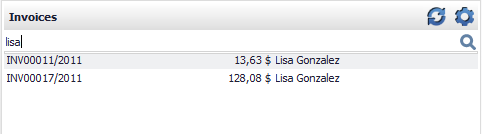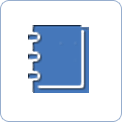Home – Extras
When working in ![]() Key-Business, your work is aided by customizable extra windows, that you can place on your home screen.
Key-Business, your work is aided by customizable extra windows, that you can place on your home screen.
Let it be a website, a chart, a calculator, a fast search utility, a salary calculator, a to-do list, or newsfeed, they all can be easily arranged on your screen.
If you wish to personalize your home screen, use the toolbar in the top right corner.
 |
One of the basic demands could be to have a calculator available. Indeed, you can find a calculator among your PC’s accessories, but it is much easier to use one on your home screen of Key-Business. Click on the Extras toolbar, and select Calculator. The calculator shows up, and you can move it to anywhere on your home screen.
You can remove it by clicking on Remove, just like for any other extras.
 |
Key performance indicators of sales, partner management, inventories, and finance can be reviewed at a glance, if you use charts. In the toolbar of extras, click on Charts to define what type of chart you wish to place on your home screen. The presenting window can be resized, and be moved to any part of the home screen.
You can remove your charts by clicking on Remove, just like for any other extras. Chart settings can be modified, if you use the Settings option.
 |
Do you have a frequently-visited website during your work and you want to access it by just one click? Place the browser window to the home screen, and start reading your favorite website. Click on the Extras toolbar, and select Browser.
Apart from Getting started, you can also place Google Search and a Trip planner on the home screen.
Fancy placing another website on the home screen of Key-Business? Among browser types, select Blank page, and click on Settings in the presenting window. Enter the website URL and the label of the home screen window.
You can remove these browser windows, if you click on Remove in the top right corner. If you want to modify their settings, just click on Settings.
 |
Would you like to create corporate news? Click on the toolbar of Extras, and select Corporate news. Users of the program can register posts to corporate news. Users can edit and delete their own posts only. It is possible to format the text of each news item, and you can specify an expiry date as well.
Corporate news can be removed, if you click on Remove, located in the top right corner. The number of lines of corporate news items can be modified, if you select Settings.
 |
The popular salary calculator of Key-Soft can be placed on the home screen too. In the toolbar of Extras, click on Add new item, then select Salary calculator.
 |
Wouldn’t it be nice, if you could instantly populate your daily to-do list with new items? You can do this, if you indicate To do items as the type of the new item in the toolbar of extras. Outdated items in your list? They can be deleted by one click.
 |
Would you like to find a particular partner, product, or invoice quickly? It is possible, and you don’t even have to browse through menus. Just create a new item in the toolbar, and assign the type Quick find to it. Then specify if you wish to use a Partner, Product, or Invoice quick find window.
By clicking on the search result list rows, you can instantly open your item for viewing.
The search window can be removed from your home screen, if you use Remove, located in the top right corner. The number of rows displaying in search results can be modified, if you click on Settings.
 |
Need a piece of paper or a sticky note to write down a phone number? As of now, you can forget them, and use a safe notepad instead. In the toolbar of Extras, specify Quick notes as the type of a new item. In the new window, you can start making and editing your notes.

Next step of user efficiency:
 |
Navigation in the program » |